
In my previous article I went over why and when we sometimes face capacity issues in Azure while trying to provision Virtual Machines : Understanding and Overcoming Azure VM SKU Capacity Limitations.
In this article I want to share more advanced automation to deal with that task automatically:
Scripted SKU Availability Testing
To help assess which SKUs are currently available in specific zones, you can use a PowerShell script that:
- Lists available VM SKUs in your selected region.
- Tests zonal provisioning via
-WhatIfsimulation. - Helps you proactively plan capacity before scaling or migrating workloads.
This script is especially helpful when preparing infrastructure for:
- Production launches
- Lift-and-shift migrations
- Scaling workloads into new zones
Feel free to use and tweek according to your needs:
The result you will receive will look like this:
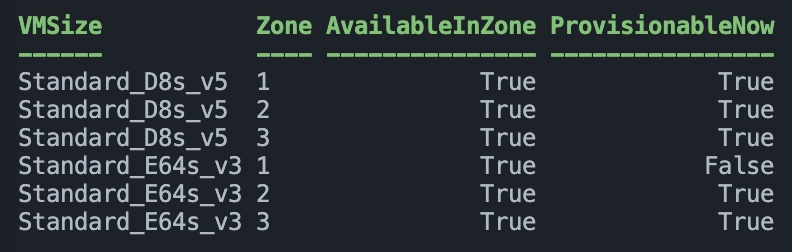
In case you have any questions feel free to reach out.
Thanks for reading and keep clouding around.
Vukasin Terzic
